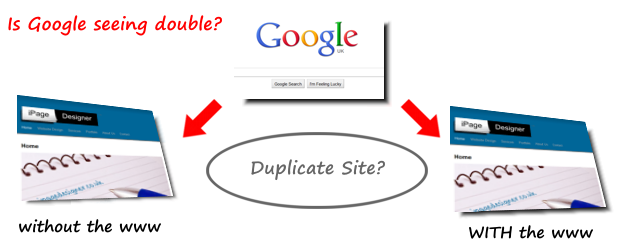Did you know that Google and other search engines may be seeing 2 versions of your website? This doesn’t go down too well with Google and others and adds to your site basically providing duplicate content, which is a bad thing in general.
Duplicate Websites / Duplicate Content?
If you copy pages within your website and have the same content on 2 or more pages, then this is duplicate page content, but if you can access your website with or without the www then your whole site is running as 2 sites. You can stop this and I will show you how in a moment.
Google and others only have micro seconds to decide if you are trying to fool it or mislead it in any way. You can help Google decide this, quickly and effectively, when it comes to Duplicate Websites.

How to check if my website is running a Duplicate Website?
Go to your normal internet browser and enter the name of your website as follows. I have used our own for this example, you would of course use your own domain name!:
http://ipagedesigner.co.uk and press enter.
1 – Does your website appear as it should?
2 – Does your URL in the address bar still show it without the www, like this http://ipagedesigner.co.uk
3 – Or does it now show your website WITH the www, like this:
http://www.ipagedesigner.co.uk
If it does show you it with the www, then you should be OK. I have another tip to help check in a moment too. If your website did not appear at all, then you need to contact your website hosts or domain hosts to ask them to make sure your DNS has been configured correctly.
How can I fix the missing www version of my website?
If you can see your website with and without the www in there, then here is how to fix it! You will need to know what you are doing here, and if in doubt (AT ALL), then do not attempt this as you could bring your entire website down. You will need FTP access to your sites web files too…
1 – Open up your FTP program and navigate to your websites root level.
2 – You should see a file called a .htaccess file. Copy / download this to your local computer.
3 – Now make a COPY of this and rename it something like .htaccess-backup.
4 – On the original version you have downloaded (not the backup), open the file up and add the following code:
RewriteEngine On
RewriteCond %{HTTP_HOST} !^www.
RewriteRule (.*) http://www.%{HTTP_HOST}/$1 [R=301,L]
5 – Save this file and re-upload it to your website to replace the .htaccess file you have.
You should now revisit your website and type in your web URL again, but without the www. If this has worked for you, your site will now redirect to the full URL with the www.
Also, check actual pages within your site too, without the www. If they redirect back to the correct version with the www, then you now know your site is working correctly and as 1 single website! Google and other search engines will now start to ignore the version without the www and only now visit and index your site WITH the www.
Phew! Hope you followed all of this and were able to fix this on your website. If you have ran into trouble or it did not work for you (in any way), then you must of course replace the backup version of your .htaccess file with the version that you have just tried, immediately!
Stop, this is too complicated! Can you do this for me?
Sure, depending on your website and domain, ftp access and where it is hosted of course. Get in touch with us and tell us your website domain. We will then see how easy (or not) it may be to fix this issue for you!
Another Tip!
You should also update your site using Googles Webmaster Tools. This is in addition to the above! If this has not been setup correctly, Google will not know how too read your website correctly. You will need to add your website to Google Webmaster tools, then verify that you are the owner, then you can make the correct adjustments in the ‘Site Configuration’ > Settings tab.
Again if you would like us to set all of this up for you, you only have to ask!